NORSAR Software Suite Installation Guide
Please read this installation guide carefully.
For more detailed information about installing NORSAR Software Suite, please download the NORSAR Software Suite Manual from the documentation page.
How to install NORSAR Software Suite on Windows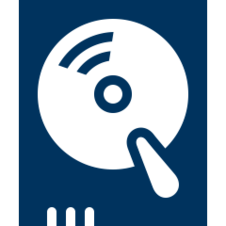
- NORSAR Software Suite comes as an executable installer. Run the installer to install NORSAR Software Suite. Follow the instructions in the installer.
How to install NORSAR Software Suite on Linux
- NORSAR Software Suite comes as a self extracting installer on Linux. To install, go to the location where you want to install and copy the installer file here.
- Then make the installer file NORSAR_Software_Suite_20xx_Installer.sh runnable (type chmod u+x NORSAR_Software_Suite_20xx_Installer.sh) and run it by typing ./NORSAR_Software_Suite_20xx_Installer.sh
- Follow the instructions to install the software.
- Start NORSAR Software Suite with the NORSAR.sh script located in the root installation directory.
License installation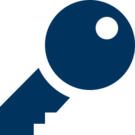
NORSAR Software Suite is using FlexNet for licensing. NORSAR Software Suite 2021 or higher requires FlexNet 11.17 or higher. Previous versions need version 11.11 or higher.
Windows
To setup a license server on Windows, you can use the provided LMTOOLS application (from Flexera Software.) Start LMTOOLS from the NORSAR Software Suite program group in the Windows start menu.
Start by selecting the Service/License File tab and select Configuration using Services.
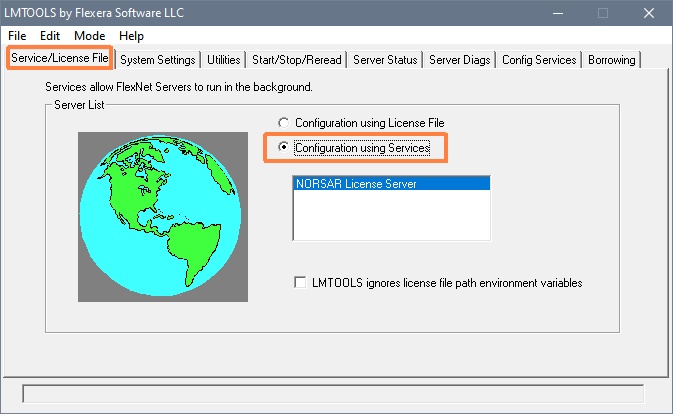
Select the Config Services tab. In the Service Name field, type in a name for your new license server service, for example NORSAR License Server.
Then select the path to the lmgrd.exe file (you can find this file where the NORSAR Software was installed, usually in Program Files;NORSAR;<Software product>;flexnet/bin/win32), the license file itself (license.dat) and finally type in a path and name for a log file. The log file will be created automatically when starting the server.
Check the Use Services checkbox and the Start Server at Power Up checkbox. Click Save Service to save your setup.
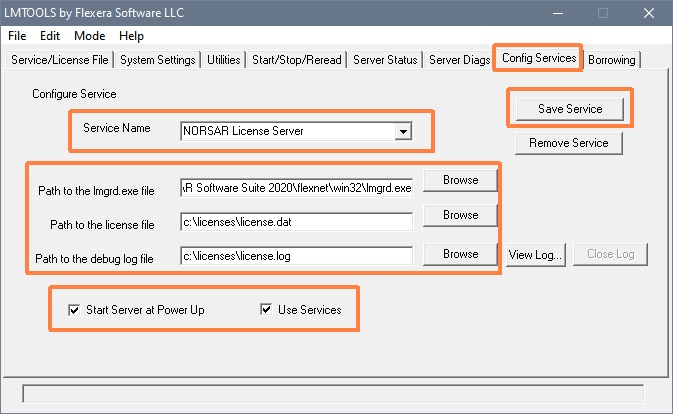
Select the Start/Stop/Reread tab. If you have several license server services defined, select NORSAR License Server service and click the Start Server button.
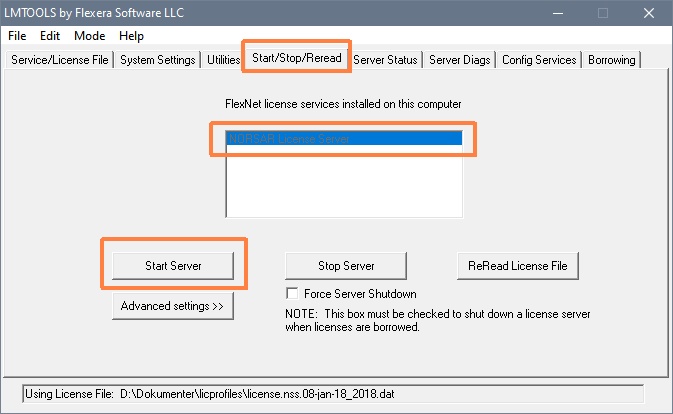
To view messages from the license server, select the Config Services tab and click the View Log... button.
When you receive new license files from NORSAR and already have a running license server service, you can just replace you existing license file and click the ReRead License File button in the Start/Stop/Reread tab.
When starting NORSAR Software Suite without a valid license you will be presented with a dialog where you can enter the name of your license server. You can also select the license file you used to setup the license server and the license server name will be read from the license file.
Please see the manual or online help and the FlexNet License Administration Guide for more information about licensing.
Linux
When starting without a valid license you will be presented with a dialog where you can enter the name(s) of your license server(s) (network license) or select a license file. If you are using a network license, your system administrator will be able to tell you the name(s) of the server(s) you should use and which port to use.
The license file can either be a stand-alone node-locked license file or a network license file. In case of a network license file, the selected license file will only be used to tell the system which license server to use.
Starting the license server
Name your license file license.dat and place it in <installed_path>/license/
The FlexNet license manager daemon lmgrd is started and stopped by the script Norsar_FLEXlm located in the installation root directory. To start the license manager type:
<installed_path>/Norsar_FLEXlm start
Note that the script must be started from the host defined by the SERVER line in the license file.
We encourage you to update the appropriate boot files so that the license manager process is started at boot time.
Output from lmgrd is by default redirected to the file:
<installed_path>/license/license.log
To stop the licensing, type:
<installed_path>/Norsar_FLEXlm stop
Please note: For running the license server on a Linux system, FlexNet requires that LSB (Linux Standard Base) modules are installed. If these are not installed, you will get a "command not found" error when trying to start the license server. You can use the command lsb_release -a to check if the required LSB is installed. If LSB is not installed, please use the package manager that comes with your Linux distribution to install it.
Updating the license file
If you are updating the license file, either merge or replace the entire file, then update the license manager by typing:
<installed_path>/Norsar_FLEXlm reread
Please see the manual or online help and the FlexNet License Administration Guide for more information about licensing.